Issue: Auto-Updater Not Working
If you are experiencing issues with the auto-updater, you can update manually by following these steps:
- Download the required files from this link: Click here to download.
- Extract the contents of the ZIP file.
- Press WinKey + R to open the Run window.
- Type the following path in the field:
%appdata%/otclientv8/Tibia Old Server.
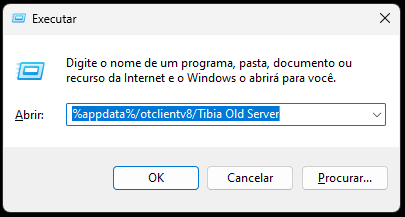
- Press Enter, and a folder will open (as shown below):
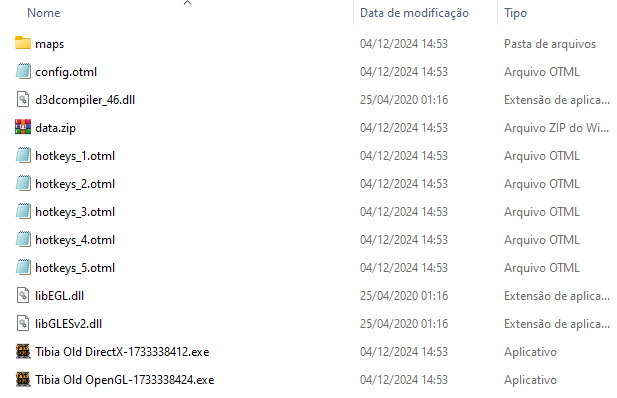
- Copy the extracted files from the ZIP to this folder, replacing the existing files.
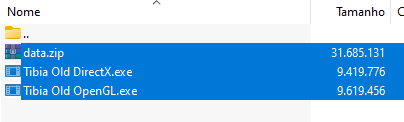
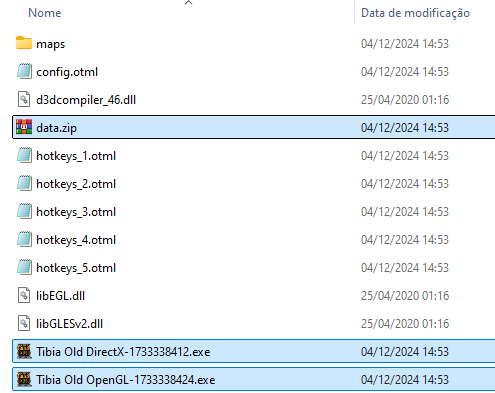
Once the files are replaced, your client should be up-to-date and ready to play.
Issue: General Client Malfunctions
If your client is not working but the auto-updater is functional, follow these steps to reset your client:
- Press WinKey + R to open the Run window.
- Type the following path in the field:
%appdata%/otclientv8/Tibia Old Server.
- Press Enter, and a folder will open (as shown below):
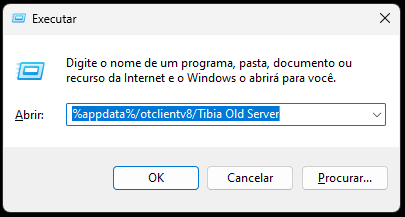
- Delete all contents of the folder, except for your hotkeys files.
- Open the client as usual and wait for the auto-updater to finish updating the files.
Your client should now function correctly.
Issue: Fatal Error: Old files detected
If you are facing this fatal error, follow the steps below.
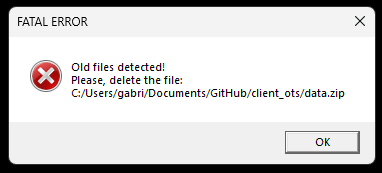
- Press WinKey + R to open the Run window.
- Type the following path in the field:
%appdata%/otclientv8/Tibia Old Server.
- Press Enter, and a folder will open (as shown below):
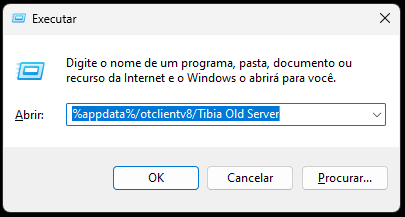
- Delete all contents of the folder, except for your hotkeys files.
- Open the client as usual and wait for the auto-updater to finish updating the files.
Issue: Missing Mini Windows on Client (Inventory, Battle, Skills, etc.)
Follow the steps below to fix the issue:.
- On your client, logged in, press CTRL+SHIFT+W.
- Relog your character.
- Mini windows should be reseted to their standard positions.
|